Advanced Search | Configuration
After installation, you will see an additional magnifying glass symbol in the toolbar in all studios.
Search
Click on the magnifying glass to open the search window.
In this window, first select the attribute you want to search and the search mode. Initially, the standard Centric PXM™ attributes are available.
Then, choose a search mode:
Value is in list
Value is not in list
Value is similar
Activate the checkbox for searching in inherited values.
Enter the desired search terms in the search field – separated by a paragraph, comma or semicolon.
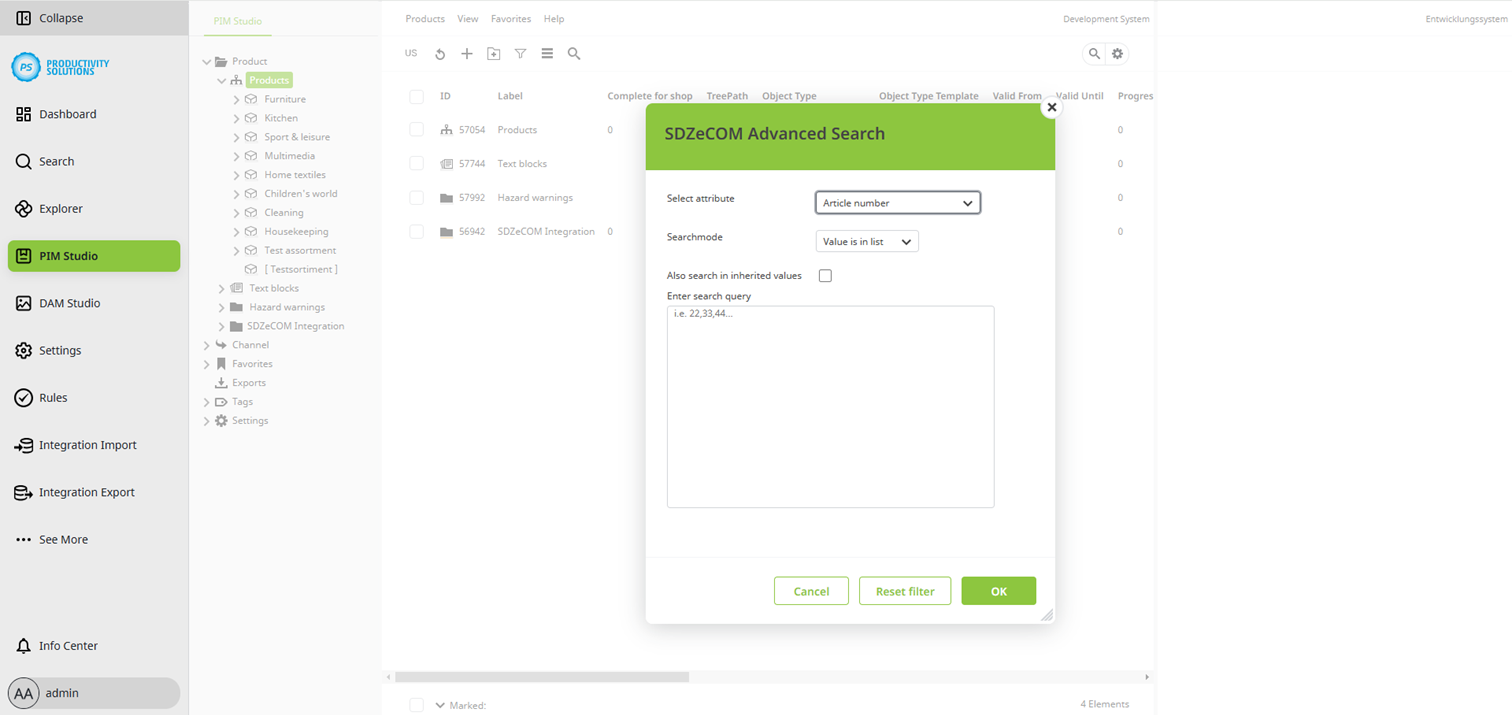
Search results
The red lines below the magnifying glass indicate that the displayed objects are filtered by the SDZeCOM Advanced Search.
Remove filter
You can remove the filter using the "Remove filter" button in the search window.
Add own attributes to the Advanced Search
Add your own attributes to the Advanced Search by using a tag.
Procedure:
Create a tag, e.g. Advanced Search.
Select this tag in the Centric PXM™ settings section under "SDZeCOM Advanced Search".
Assign the tag to the attributes that you want to offer for being searched.
The Advanced Search cannot be carried out in channels, and does not deliver any results there.