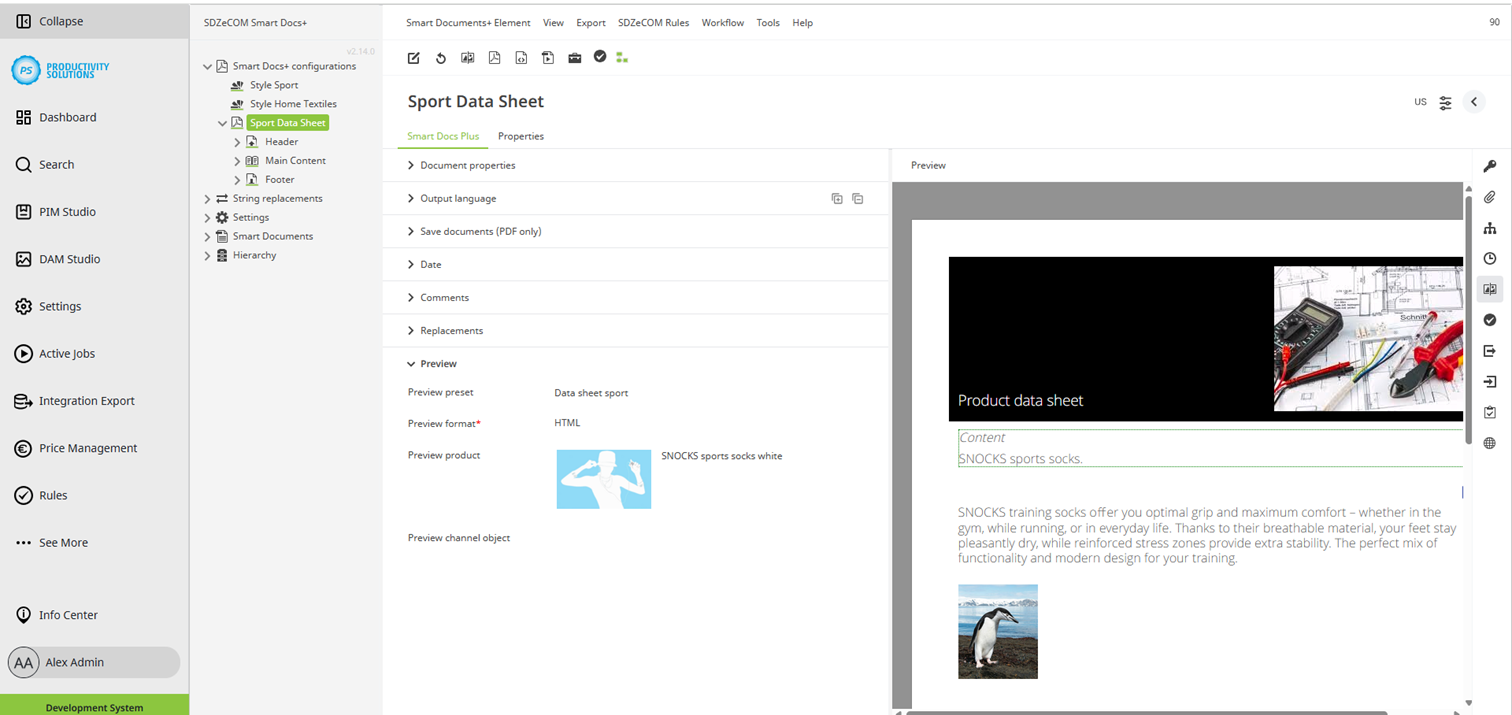Smart Docs+ | Preview
Click on one of the icons described below in any object in your data sheet to get a live preview of your data sheet with the preview settings you have made.
Click on the icon again to hide the preview.
Click on the “Toggle preview” icon to open the preview in the current window on the right. | |
Click on the “Open PDF preview in new window” icon to open the PDF preview in a new window. | |
Click on the “Open HTML preview in new window” icon to open the HTML preview in a new window. |
Alternatively, you can open the preview via the toolbar.
In order to be able to generate a preview, a product must be selected in the "General" tab in the preset.