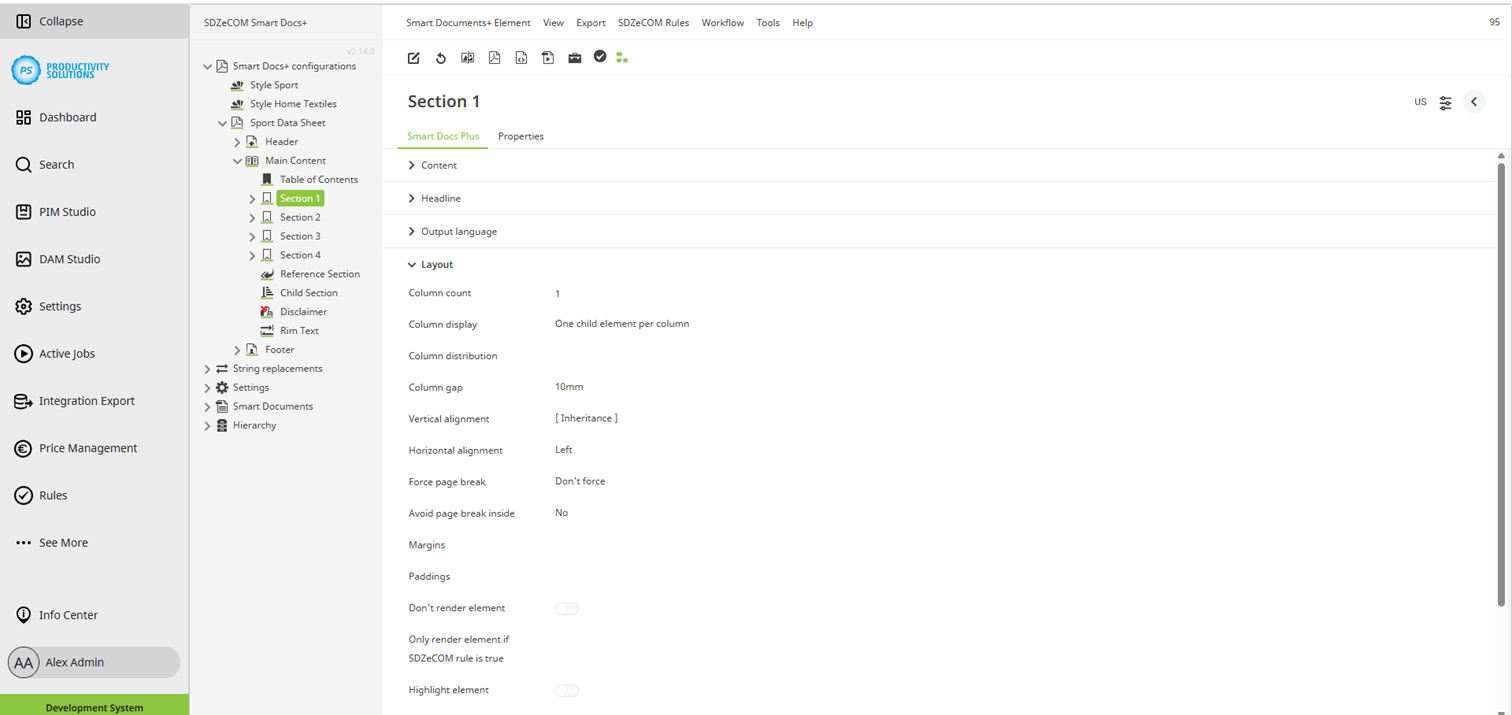Smart Docs+ | Configuration options | Layout
Configurable for the following object types:
Field | Description |
|---|---|
List display | Define whether the images are to be displayed in a grid or as tiles (masonry). Only available for: image, free image |
Column count | Define the number of columns The setting is inherited down to the objects below, unless you interrupt the inheritance by making a different setting on an object below. Only available for: main content, section, content, image, free image, reference content, formatted multi-select |
Limit images to | Define the maximum number of images that may be used as main images. Only available for: image |
Column gap | Define the inner column gap. The setting is inherited down to the objects below, unless you interrupt the inheritance by making a different setting on an object below. Only available for: main content, section, content, image, free image, reference content, formatted multi-select |
Column display | You can choose from the following options:
Only available for: section |
Column distribution | Select the percentage column distribution for two to four columns from the distributions provided. Only available for: section |
Vertical alignment | Define the vertical alignment:
The setting is inherited down to the objects below, unless you interrupt the inheritance by making a different setting on an object below. Only available for: section, image, free image, barcode, QR code, footer |
Horizontal alignment | Define the horizontal alignment:
The setting is inherited down to the objects below, unless you interrupt the inheritance by making a different setting on an object below. Only available for: section, content, image, free text, free image, Flex Table, reference content, formatted multi-select, barcode, QR code, disclaimer |
Force page break | If you want to force a page break before or after the section, select the corresponding option. By default, no page break is forced. Only available for: section, content, image, free text, free image, Flex Table, reference content, formatted multi-select, barcode, QR code, table of contents, disclaimer |
Avoid page break inside | If you want to avoid a page break within the section, select „yes“. By default, page breaks are also produced within a section. Only available for: section, content, image, free text, free image, Flex Table, reference content, formatted multi-select, barcode, QR code, table of contents, disclaimer |
Margins | Define the margin in mm in the following order, each separated by a space: top, right, bottom, left. If you want to adopt the setting from the „data sheet“ object, enter „inherit“. |
Paddings | Define the padding in mm in the following order, each separated by a space: top, right, bottom, left. If you want to adopt the setting from the „data sheet“ object, enter „inherit“. |
Don’t render element | If you activate this option, the element will be ignored when rendering the data sheet. A small red cross on the icon of the object in the tree indicates that an element will not be rendered. |
Only render element if SDZeCOM rule is true | If you activate this option, the element is only rendered when the data sheet is created if a rule is fulfilled. For this function, the SDZeCOM Rules+ must be licensed. |
Highlight element | For layout purposes, this option allows elements in the preview to be highlighted with a frame, making them easier to find in the preview and allowing changes to be seen more clearly. In order to be able to use this function, “Highlight elements” must be configured in the document properties for the data sheet. |